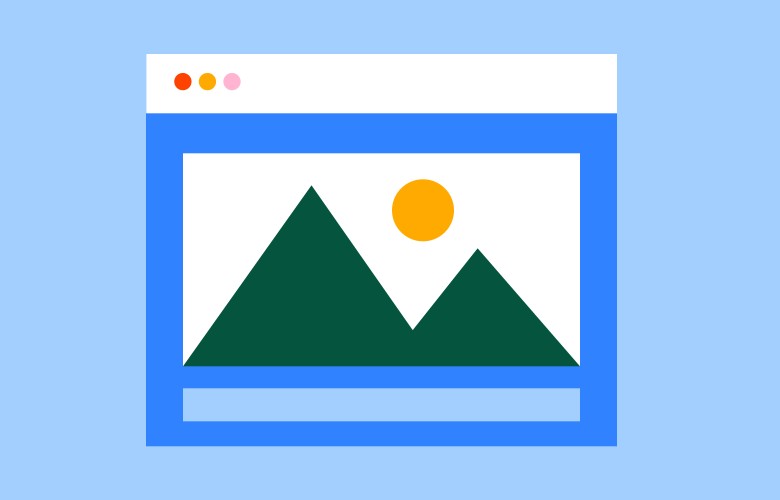Connecting Woocommerce to Your Google Business Listing
Increase your online visibility and reach more customers.
2023-03-20 • Updated: 2024-02-01
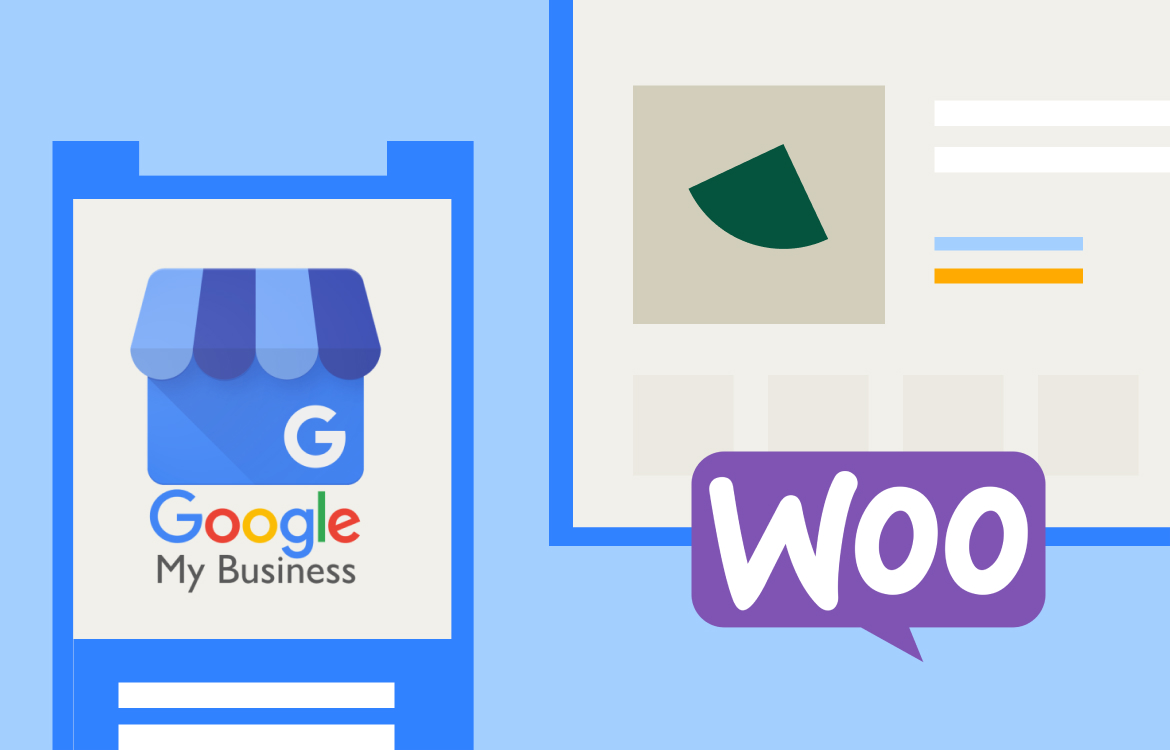
As an online store owner, you know that getting your products in front of potential customers can be a challenge. With so many online retailers vying for attention, it can be hard to stand out from the crowd. That’s why it’s important to take advantage of every opportunity to increase your online visibility and reach more customers. And one opportunity you don’t want to miss is connecting your WooCommerce store to your Google Listing.
You may have noticed that organic SEO results are being pushed further down the page, with Google favouring ads and its own properties above the fold. This means that if you’re relying solely on organic SEO to drive traffic to your site, you’re missing out on a lot of potential customers. But by connecting your WooCommerce store to your Google Listing, you can showcase your products to potential customers at the top of the search results page.
So how do you connect your WooCommerce store to your Google Listing? It’s actually easier than you might think. Here’s a step-by-step guide to getting started:
Step 1: Set up a Google My Business account
The first step in connecting your WooCommerce store to your Google Listing is to set up a Google My Business account. This will allow you to manage your business information across Google’s properties, including Search and Maps. To set up a Google My Business account, go to google.com/business and follow the instructions.
Step 2: Verify your business’s location
Once you’ve set up your Google My Business account, you’ll need to verify your business’s location. This is important because it ensures that your business information is accurate and up-to-date. To verify your business’s location, you’ll need to provide Google with some information about your business, such as your address and phone number. Google will then send you a postcard with a verification code, which you’ll need to enter into your Google My Business account to complete the verification process.
Step 3: Install the Google Listings and Ads plugin for WooCommerce
The next step is to install the Google Listings and Ads plugin for WooCommerce. This plugin will help you sync your product data with Google My Business and create Google Local Inventory Ads. To install the plugin, go to the Plugins section of your WordPress dashboard and search for “Google Listings and Ads for WooCommerce.” Once you’ve found the plugin, click the “Install Now” button and follow the instructions.
Step 4: Connect your WooCommerce store to your Google My Business account
Once you’ve installed the Google Listings and Ads plugin, the next step is to connect your WooCommerce store to your Google My Business account. To do this, go to the Google My Business section in the plugin settings and click on “Connect to Google.” You’ll then be prompted to log in to your Google account and grant the plugin access to your Google My Business account.
Step 5: Sync your products with Google My Business
Once you’ve connected your WooCommerce store to your Google My Business account, the next step is to sync your products with Google My Business. In the plugin settings, you can select which products you want to sync with Google My Business. You can also choose which attributes to include in your product listings, such as price, availability, and descriptions. This will ensure that your product listings are accurate and up-to-date.
Step 6: Set up Google Local Inventory Ads
Once your product data is synced with Google My Business, you can create Google Local Inventory Ads to promote your products to local shoppers. These ads will appear in Google search results and Google Maps, and they’ll include details like product images, prices, and availability. To set up Google Local Inventory Ads, go to the Ads section.
It’s that easy! But if you need expert assistance, Thrive Digital can help. As a Platinum Certified WooCommerce Expert, we have the knowledge and experience to get the most out of Google Listings and Ads and take your online store to the next level.
We also offer other services, such as SEO and Google Ads, to help you improve your online visibility and drive more traffic and sales to your store. Don’t wait any longer to grow your business. Contact Thrive Digital today and start reaping the benefits of Google Listings and Ads.
Keep Reading
We think you may like these
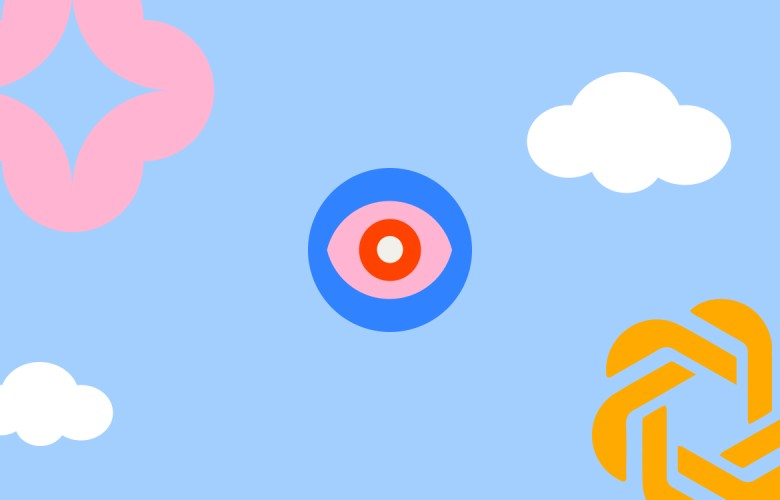
The Future of Search
We’re in a major shift in how content is discovered and consumed online. For content creators and businesses, this means adapting to new AI optimisation strategies to maintain visibility.