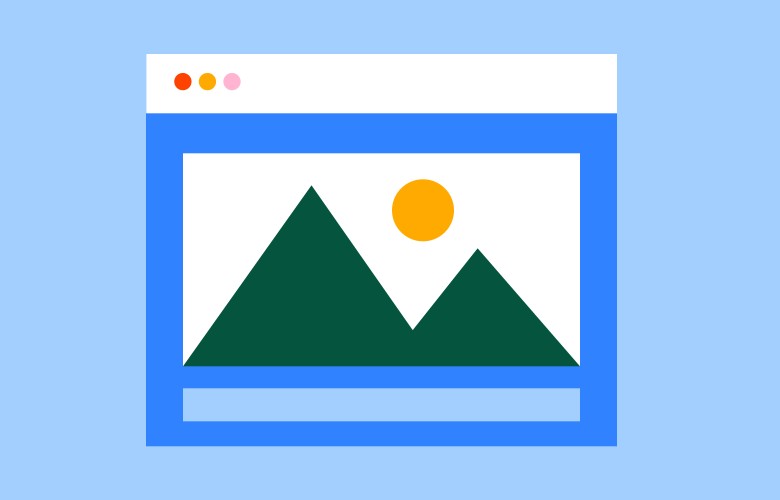Wordpress Website Checklist
The full-proof list of checks to perform when launching a new Wordpress website.
2017-06-08 • Updated: 2022-09-29
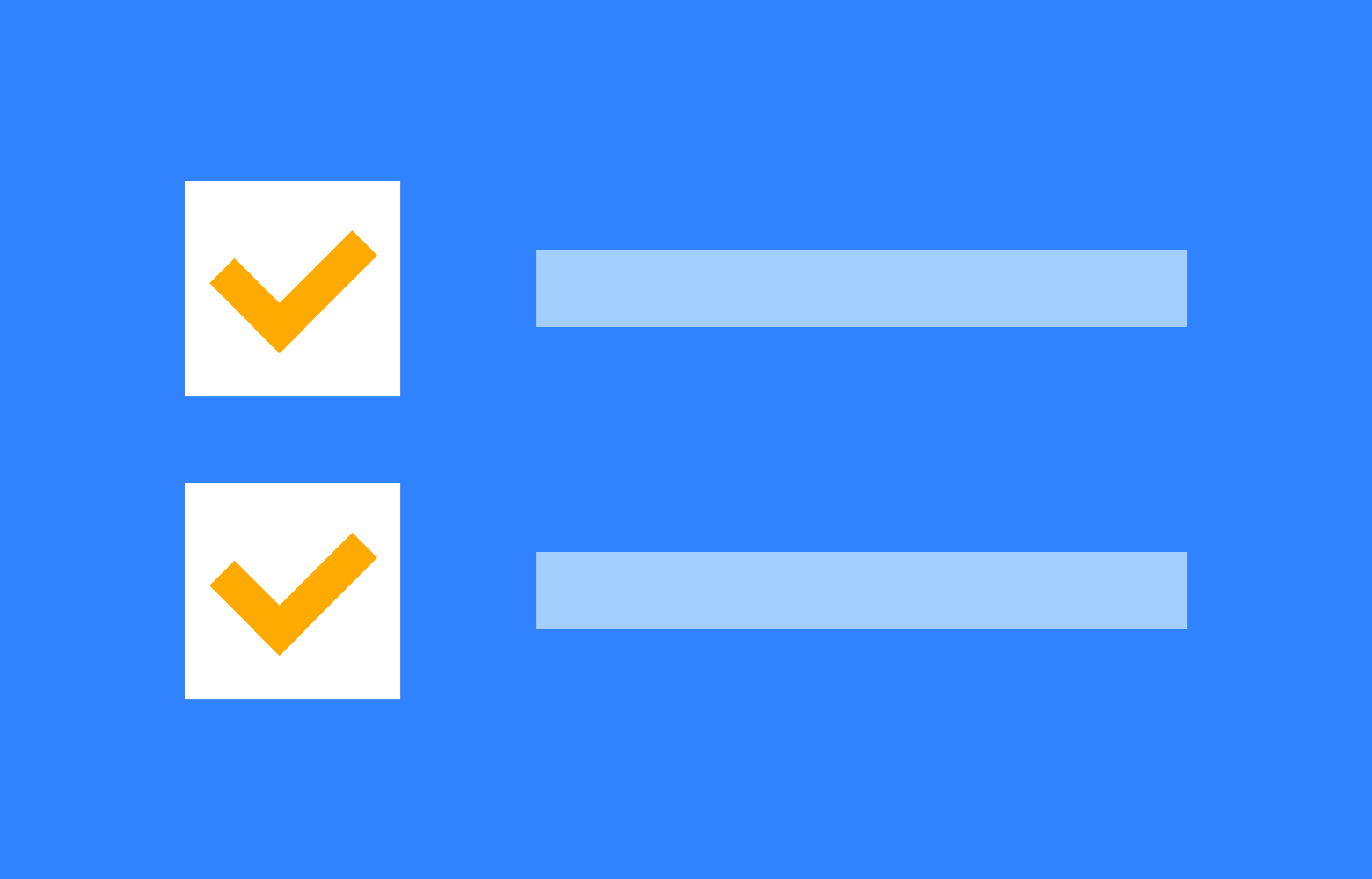
After investing a great deal of time and money developing a custom WordPress website, forgetting small details could be a disaster that ends up having a negative effect on your site performance, dataloss, functionality, SEO ranking or paid advertising cost.
If you have had your website professionally created it’s still a good idea to double check things are done correctly.
WordPress Basics:
- IMPORTANT! Setup an automatic backup plugin to a remote location and check the backups are saving. We recommend a plugin like Updraft.
- Set site timezone in Settings > General.
- Set site language to English in Settings > General.
- Check admin email address in Settings > General.
- Systematically browse through the website looking for broken links, missing links, or dummy content. If it is a large site use a plugin like Broken Link Checker.
- Check all social media links are correct.
- Check that contact links and email addresses are correct working as expected.
- Any Lorem Ipsum on the site?
- Browse the site with debug on and fix any errors.
- Check site loading speed in Chrome > View > Developer Tools > Network – it should be less than 2MB. Check all images, use JPGs where possible, and PNGs only for transparency.
- Setup monitoring and downtime alerts. We recommend StatusCake.
- Make sure contact form emails are backing up to the database. Gravity Forms does this by default.
Browser Testing:
Depending on your audience this will vary but here are the essential browsers and device sizes to test. Chrome is usually used to build the sites so no testing is necessary.
- Browser: IE Edge :(
- Browser: Firefox
- Browser: Safari
- Device: iPad/Tablet
- Device: Laptop
- Device: Mobile (both Apple & Android)
Blog:
- Has pagination been set up? Is it working?
- Try searching for ‘a’ and check the results page is correct.
- Test comments on posts (if applicable).
Spam:
- Activate an anti-spam plugin such as Akismet. If you’re using Gravity Forms, make sure each form has an anti-spam honeypot turned on.
- Make sure the default Hello World post is deleted as these are often targeted by spammers.
Extras:
- Has a favicon been added?
- Are there signup forms? Are they working?
- Test share buttons where necessary.
- Turn off debug mode.
- Check the any domain aliases are linked.
- Tidy WordPress admin menu if possible.
- Inspect JS for errors.
- Enable SSL and check there are no errors.
Security (Try iThemes Security):
In Global Settings:
- UNTICK the box next to “Send digest email” to cut down on notification emails. Uncheck “Enable Email Lockout Notifications” or you will be bombarded with notifications.
- Verify that your email address is correct.
- Add my current IP to the White List to avoid being locked out.
- Make sure the “Email Contacts” are going to your email.
- If you get a permissions error, reset the Path to Log Files.
- Turn off database backups and use Updraft instead.
- Sign up for a Network Brute Force Protection API Key with your email (it’s free).
Basic SEO:
- Add the Yoast SEO plugin. It may be clunky, but it’s still the best!
- Add a nice SEO title and meta description to your Home Page. Add titles to other pages as you go.
- Upload a Yoast SEO Facebook image on your Home Page. Check it’s working here: developers.facebook.com/tools/debug/
- Check SEO title and meta description in your source code.
- If it’s a rebuild, you may need to setup some 301 redirects. Redirection is a great plugin for this.
- Check all other versions of the domain are 301 redirecting (www, http, staging environment).
Just Before Going Live:
- Setup Google Analytics and Webmaster Tools to add tracking.
- Create XML sitemaps and submit to Google when doing SEO.
- Fetch as Google in Webmaster Tools > Crawl > Fetch as Google.
- Make sure your WordPress site is being indexed in Settings > Reading > UNTICK Discourage search engines from indexing site. Or don’t tick this in the first place.
Right After Going Live:
- Make sure your backups are still working.
- Check the domain SPF records and amend if necessary.
- Send another form submission and confirm it was received.
Keep Reading
We think you may like these
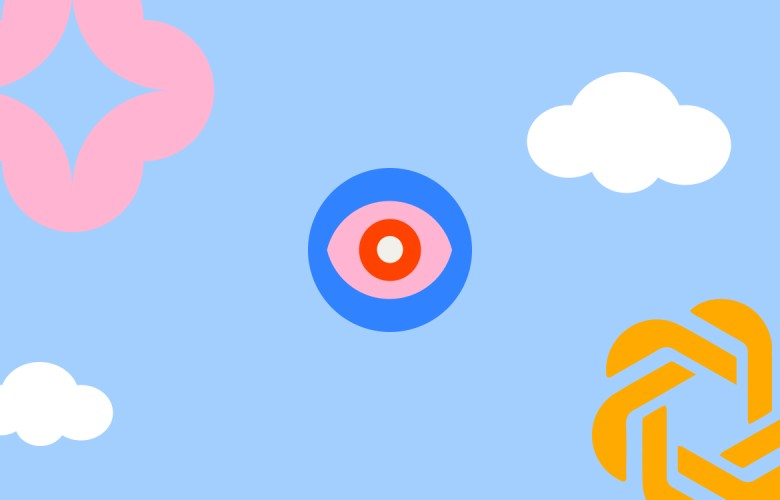
The Future of Search
We’re in a major shift in how content is discovered and consumed online. For content creators and businesses, this means adapting to new AI optimisation strategies to maintain visibility.