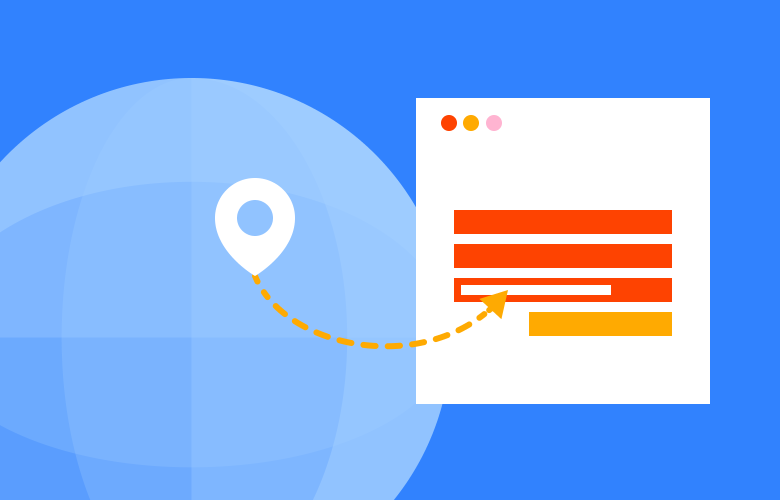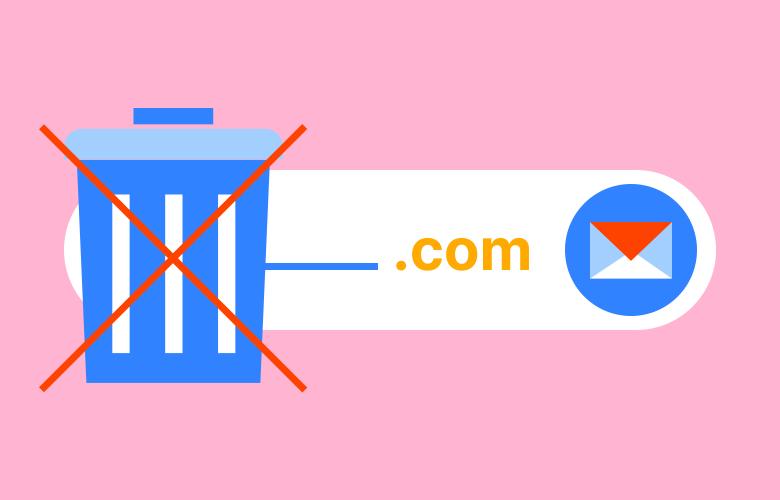PHOTOSPACE
Automatically add any images attached to a post or page into a gallery.
10.11.10
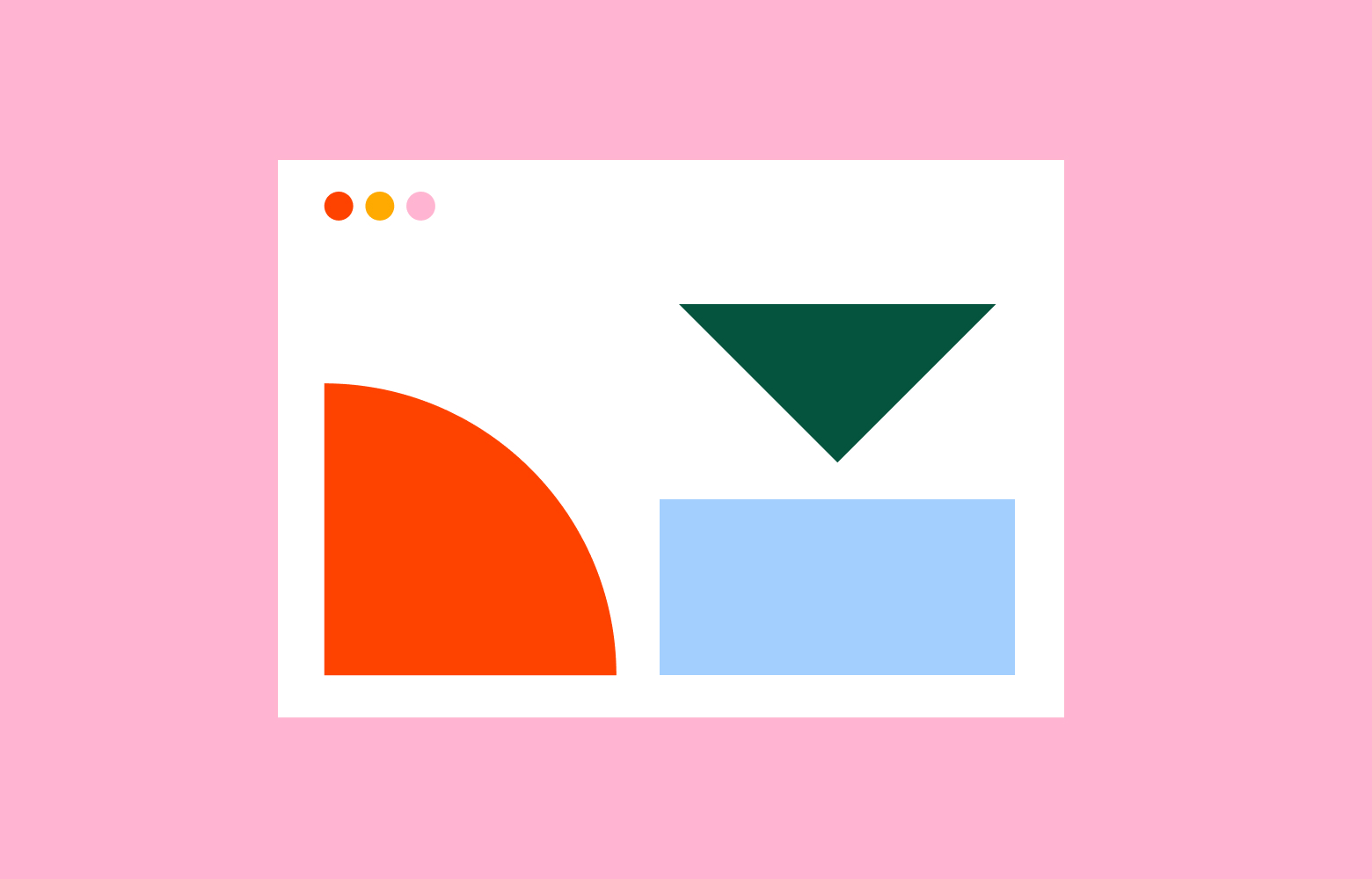
Based on the Galleriffic gallery, our PHOTOSPACE plugin takes advantage of the built-in gallery features of WordPress. If you have a mobile responsive website, please use this version.
Simply use the WordPress admin to create a gallery and insert it onto your page. You may need to rebuild your images using a plugin like Regenerate Thumbnails.
Features
- Upload multiple images at once
- Easily order images via drag and drop
- Add a title, caption, and description
- Fully responsive
- Keyboard control
- Pagination
- Edit thumbnail number, size and shape
- Edit size of the main image
- Edit width of the gallery columns
- Create a basic slide show
- Slideshow controls option available
- Supports multiple galleries on a page or post
- Supports WordPress multi-site
- Supports shortcode attributes
- Settings located in Settings > Photospace
Loading GIFs
Create your own colour coded loading gifs at ajaxload.info or preloaders.net
Using Template Tags
- If you want to hard code this gallery into a page template you can use the below code to do so.
<?php echo do_shortcode('[gallery]'); ?>
Conditionally remove header scripts and styles from a page
- If you want to use conditional tags to remove any of the plugin styles from a specific page, use the below snippet just before the wp_head() on your chosen page template. Thanks Dario Zadro!
<?php
if (is_page('about')){
remove_action('wp_enqueue_scripts', 'photoswipe_scripts_method');
remove_action('wp_enqueue_scripts', 'photoswipe_scripts_method_history');
remove_action('wp_head', 'photoswipe_wp_headers'); }
?>
Shortcode attributes
You can set the following attributes you control your gallery shortcode:
- id – Set the post to read the attached images from such as id=”2″
- include – Only includes a new list, comma separated attachment IDs such as include=”24,30,43″
- exclude – Comma separated attachment IDs such as exclude=”24,30,43″
- num_thumb – Set the number of thumbnails on each page such as num_thumb=”6″
- num_preload – Set the number of images to be preloaded such as num_preload=”1″
- show_captions – Choose to show image captions or not (true or false)
- show_controls – Choose to show slideshow controls (true or false)
- hide_thumbs – Choose to hide thumbnail gallery (true or false)
- horizontal_thumb – Optionally show the thumbnail gallery horizontally (true or false)
- auto_play – Start slideshow automatically (true or false)
- delay – Define delay between each slide (if autoplay=”true”) in milliseconds such as delay=”2000″
Alternate vertical thumbnail column in wide view
Add the below code to your theme’s CSS file
.photospace_res .gal_content {
float: left;
width: 75%;
}
.photospace_res .thumbs_wrap2 {
float: left;
width: 25%;
}
@media screen and (max-width: 750px) {
.photospace_res .gal_content {
float: none;
width: 100%;
}
.photospace_res .thumbs_wrap2 {
float: none;
width: 100%;
}
}
Help! The gallery doesn’t work!
This is usually caused by a Javascript conflict. The easiest way to track down the problem is to remove or disable other scripts. Try the following:
- Disable other plugins. If this works, re-activate the plugins one by one until you find the problematic plugin(s).
- Switch to the most recent WordPress base theme to rule out any theme-specific problems.
- Use a browser debugger to find the error (Chrome is the best). This may help you track down the conflict.
- ADVANCED! If it’s a theme issue you may have some scripts embedded in your theme that are causing a conflict. To disable these look inside the header.php, footer.php or functions.php files.
Wanna try it? Read about the latest version.
Keep Reading
We think you may like these
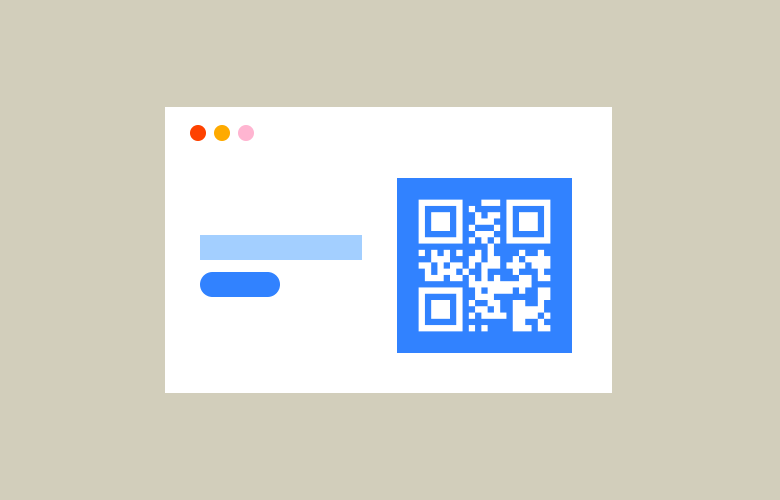
Free SVG QR Code Generator
No need to need to sign up, give away your email, or even pay just to download your QR code in a usable format like SVG.